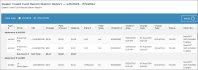This report is only available for locations with Credit Card and Payment Processing integration, with Toll Processing. See "Credit Card Processing".
Your employee role must have the Reports permission to access reports. See "Roles & Permissions" for more information.
For locations with credit card and payment processing with Toll Processing, run a Dealer Credit Card Reconciliation report to view dealer payments for toll violation charges.
Criteria for inclusion
When run by violation date (default), this report lists all violations with a Violation Date within the reporting range, inclusive. When run by charge date, it lists all tolls or violations with a Charge Date within the reporting range, inclusive. (You can change the Date Type after running the report.)
Running the report
- On the Reports dialog, select Dealer Credit Card Reconciliation from the list of reports.
- If necessary, edit the reporting Start Date and End Date for the violation or charge. By default, the date range is the last 30 days, with the End Date being today's date.
- Click . See "Understanding results" for more information about your report results.
- (Optional.) Adjust sorting and customize your report options for optimal viewing. See "Customizing Viewing Options" in this topic.
- To export results to a Microsoft Excel file (.xlsx), click .
Customizing Viewing Options
Reports are customizable to fit your viewing preferences. You can adjust this report in all of the following ways:
Adjust your Date Type (Charge or Violation), as needed, if you want your reporting range to include results based on the Violation Date or Charge Date.
By default, all columns are included in your report results. To hide a report column, click the Column Settings icon (
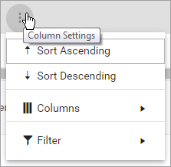
To reorder columns, click and drag column headers left or right. To expand the size of a column, hover your cursor to the right of the column, and click and drag to increase or decrease the column's width.

The breakdown of agreements is sorted by Agreement Number, by default. The breakdown of transactions per agreement is sorted by Transaction Date, by default.
To sort results by a column, you can either:
- Click the column header once to automatically sort results in ascending order (
); click the header again to sort in descending order (
); click the column header a third time to remove the sort. If no arrow is present in a column header, results are not sorted by that column.
- Click the Column Settings icon (
) and select Sort Ascending or Sort Descending.
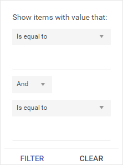
- Click the Column Settings icon (
) > Filter. Use the lists to indicate the criteria by which you want to filter results, and enter the value to be used for comparison.
- For numeric values: Indicate whether you want to view results that are greater than or equal to, equal to, or less than or equal to a certain value.
- For alphabetical values: Indicate whether you want to view a subset that starts with, contains, does not contain, ends with, or is equal to a certain value.
- To add more criteria, select AND or OR from the list. Then repeat the above steps using the second set of fields to type another value for comparison.
- Click Filter.
Understanding results
Your results are grouped by Agreement Number, with subtotals underneath each group. Totals for all agreements are displayed at the bottom of your report.
The report displays all items on one page, by default. On the bottom of the report, you can choose to view a limited number of items per page, navigate to the next page of results ( ), and refresh your report results (
), and refresh your report results ( ).
).
Key Report Columns
| Column | Description |
|---|---|
| Agreement Number | Agreement Number of the agreement associated with the toll |
| Driver | First and last name of customer on the agreement |
| VIN | VIN of the unit assigned to the agreement |
| Charges | Amount of toll charges |
| Paid Amount | Amount of the toll charges that was paid by the card on file for the dealer. If the dealer's card could not be charged because it was declined, or no token was on file for it, charges are listed here with Paid Amount = 0.00. |
| Balance | Balance of toll violation charges due (Total Charges - Paid Amount) |
| Plate # | License plate number of the unit assigned to the agreement |
| Plate State | License plate state of the unit assigned to the agreement |
| Violation # | Violation number assigned by the toll provider |
| Violation Date | Date and time the toll violation was incurred on the agreement |
| Charge Date | Date and time of the toll violation charge transaction |
| Charge Type | Reason for the charge (e.g: VIOLATION) |
| Status | Status of toll batch transaction (e.g: SUCCESS or FAILED). |
| Description | Combination of Toll Provider and Toll Plaza |
Report Sample
© 2025 TSD Rental, LLC

 > Dealer Credit Card Reconciliation
> Dealer Credit Card Reconciliation